Installation
To install the FTP Mass Import add-on, please refer to our documentation about installing add-ons as there is nothing particular about FTP Mass Import. You also have nothing to setup, the add-on does not have any specific settings.
By default, only the administrators will be able to use the bulk import feature. If you want other users to be able to use it too, you will need to adjust the permissions from the screen: Settings » WP Customer Area » Capabitilies » General. You can then activate the « Bulk import files from the FTP uploads folder » permission for any role you wish to allow.
Usage
The mass import process will consist in two main steps : first you need to send the files in a particular folder on your server, then you need to let WP Customer Area know how you wish to publish those files.
Uploading the files
The add-on will look for files directly on your server. By default, it will look in (…)/wordpress/wp-content/customer-area/ftp-uploads. That folder can be adjusted in the Settings » WP Customer Area » Private files screen if needed.
Using your favourite FTP client – for example filezilla – you will need to drop the files you want to later import into WP Customer Area into the folder mentioned above (if you need help about that topic, here is a link to an article about it on wordpress.org).
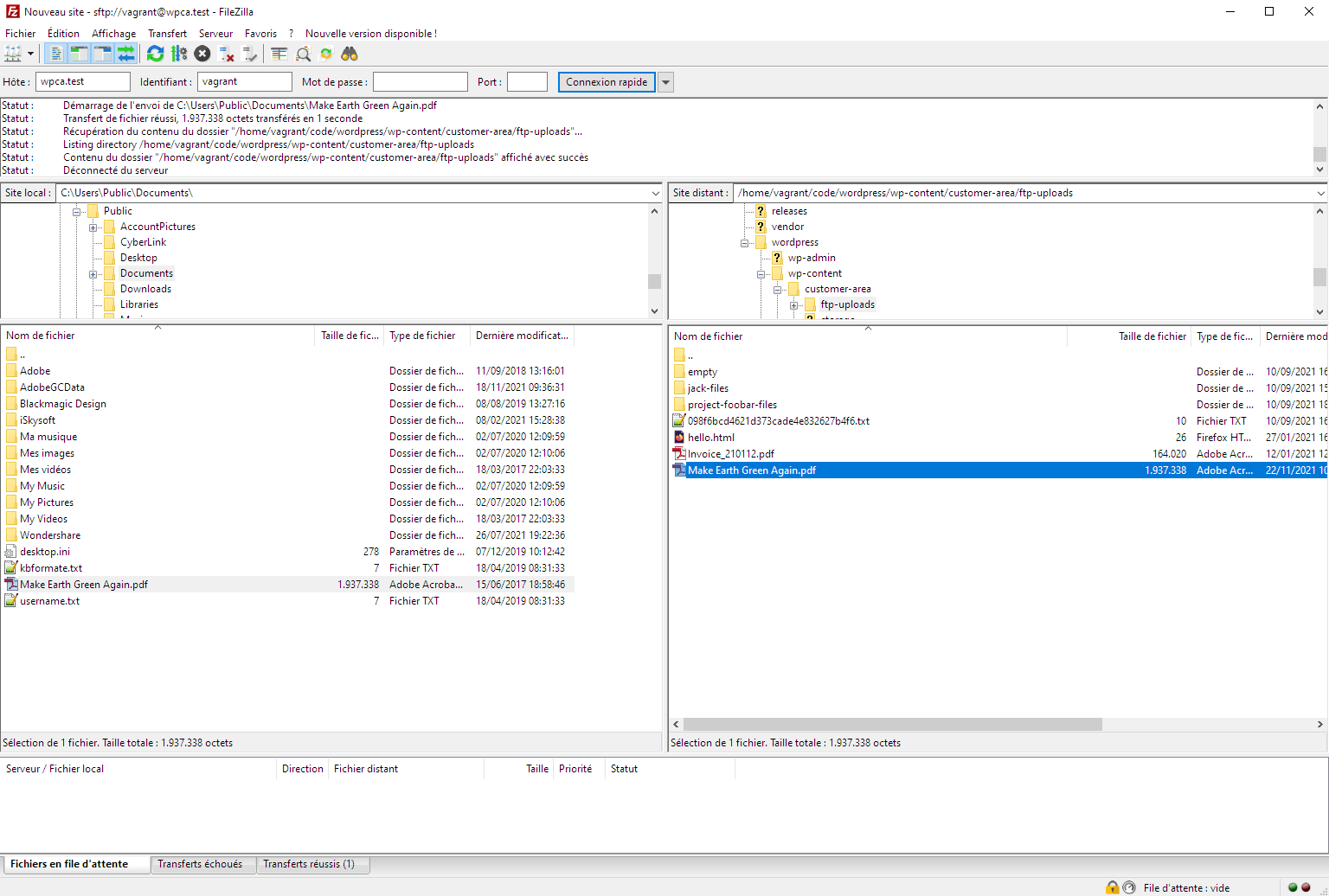
Files can either be sent in the folder itself or, can be organized into subfolders if you want to make it easy later on to select all of them and assign them to the same owner.
Once all the files have been uploaded to the folder, you should be able to see them listed in the screen Customer Area » Import from FTP. Let’s see how that screen is organised and what it can do for us.
Overview of the mass import form
FTP Folder
This is just a reminder about the folder in which the add-on looks for its files.
Folders & Files
Those two sections allow you to select one or more files and folders for your next private content creation.
Options
That section will allow you to specify the behaviour for owner assignment and what to do with the files and folders once the content has been created.
Category for private content
You can here optionally assign a private file category to the posts that will be created.
Owner
This is where you are allowed to set an owner for all the files you have selected.
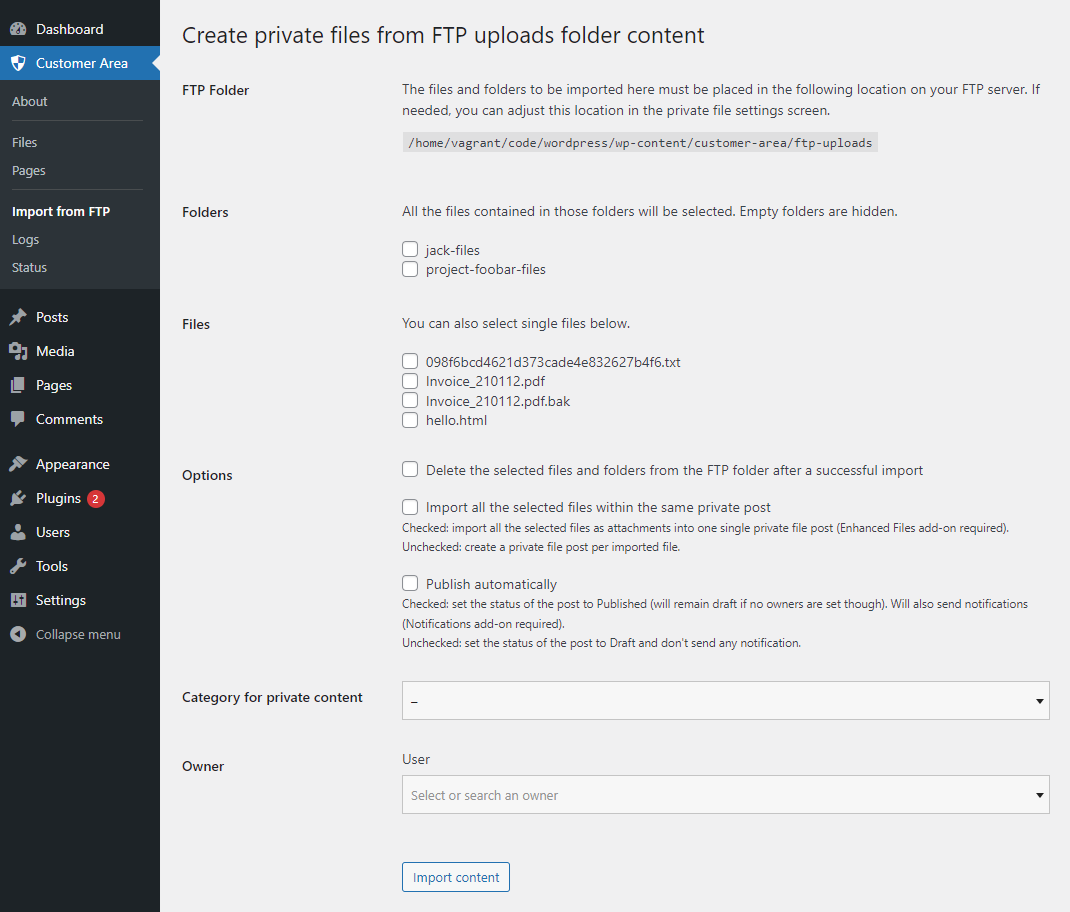
Assigning the files to an owner
- Select from files and/or folders
- Select an owner using the select controls. This add-on is compatible with all the other add-ons adding owner types: you can select here multiple users, WordPress roles, groups, etc.
- Click the « import content » button
Once you have completed those 3 steps, private files will be created with a default title and can be checked in the page Customer Area » Files.
Available options
Delete selected files after import
If you check this box, all the files you have selected will be deleted from the FTP folder after the private posts are created. Else, files will stay in the folder and can be reused later on for another import.
Import all selected files within the same private post
The FTP mass import add-on gives you two options when dealing with multiple files.
Create one private content per file
This is useful if you want to create one post per file and assign each of them to the same owner(s). A sample use case would be to publish a few invoices for the same customer: you send all invoice files, select them, select the user which should be able to see those invoices and he will have one private post per invoice.
Create one private content for all files
This is useful if you want to attach all the selected files to the same private post.
Publish automatically
If left unchecked, private posts will be created as drafts. You will have to later review them and publish them manually.

